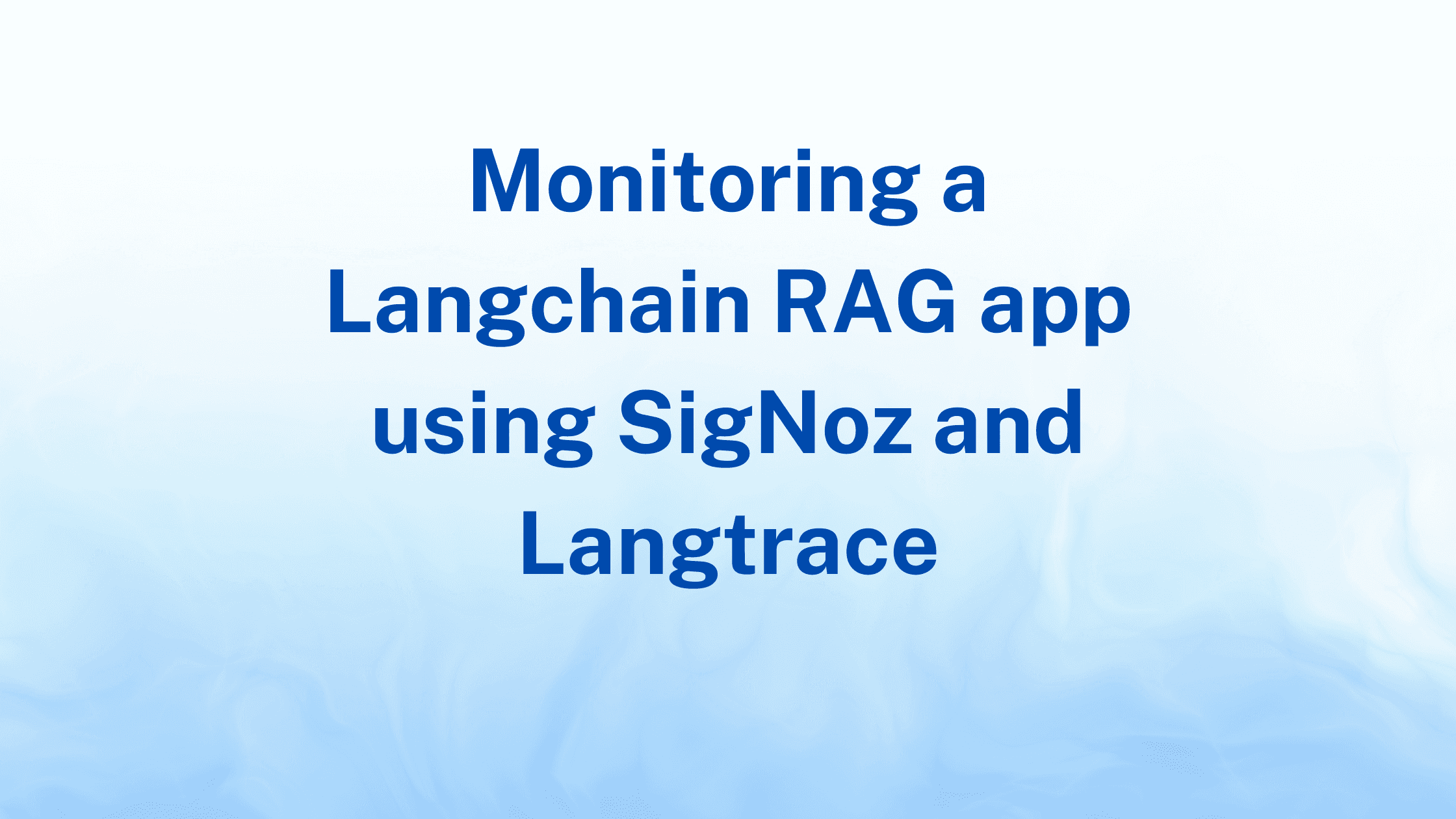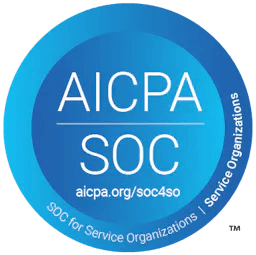Monitoring a Langchain RAG Application with SigNoz and Langtrace
Karthik Kalyanaraman
⸱
Cofounder and CTO
Dec 12, 2024
Introduction
This guide outlines the steps to set up a Retrieval-Augmented Generation (RAG) chatbot application. The chatbot leverages Elastic Search for document search, Azure OpenAI for generating responses, and Langtrace for observability into SigNoz. You can run this Chatbot using the code that can be found in this github repository.
Step 1: Set Environment Variables for OpenTelemetry Traces
Set up the following environment variables to enable OpenTelemetry tracing and send traces to SigNoz:
Replace <token> with your SigNoz token.
Step 2: Install and Set Up Langtrace
Install the Langtrace Python SDK in your application environment:
Next, integrate Langtrace into your Flask app. Open your app's app.py file and add the following code at the top:
This enables automatic tracing and observability for your application.
Step 3: Configure Azure OpenAI Environment Variables
Ensure the necessary Azure OpenAI environment variables are set up:
Replace placeholders with the respective values from your Azure OpenAI setup.
Step 4: Run the Flask Application
Start the Flask application by running the following command:
This will start your RAG application, making it available for interaction.
Step 5: Use the Chatbot
Interact with the chatbot by asking questions. The chatbot will use Elastic Search to retrieve relevant documents and Azure OpenAI to generate responses.
Step 6: Observe Traces in SigNoz
After using the chatbot, navigate to your SigNoz traces dashboard. You’ll see detailed traces of your application, including interactions with Elastic Search, Azure OpenAI, and the RAG logic. Use these traces for debugging, performance monitoring, and optimization.
SigNoz dashboard
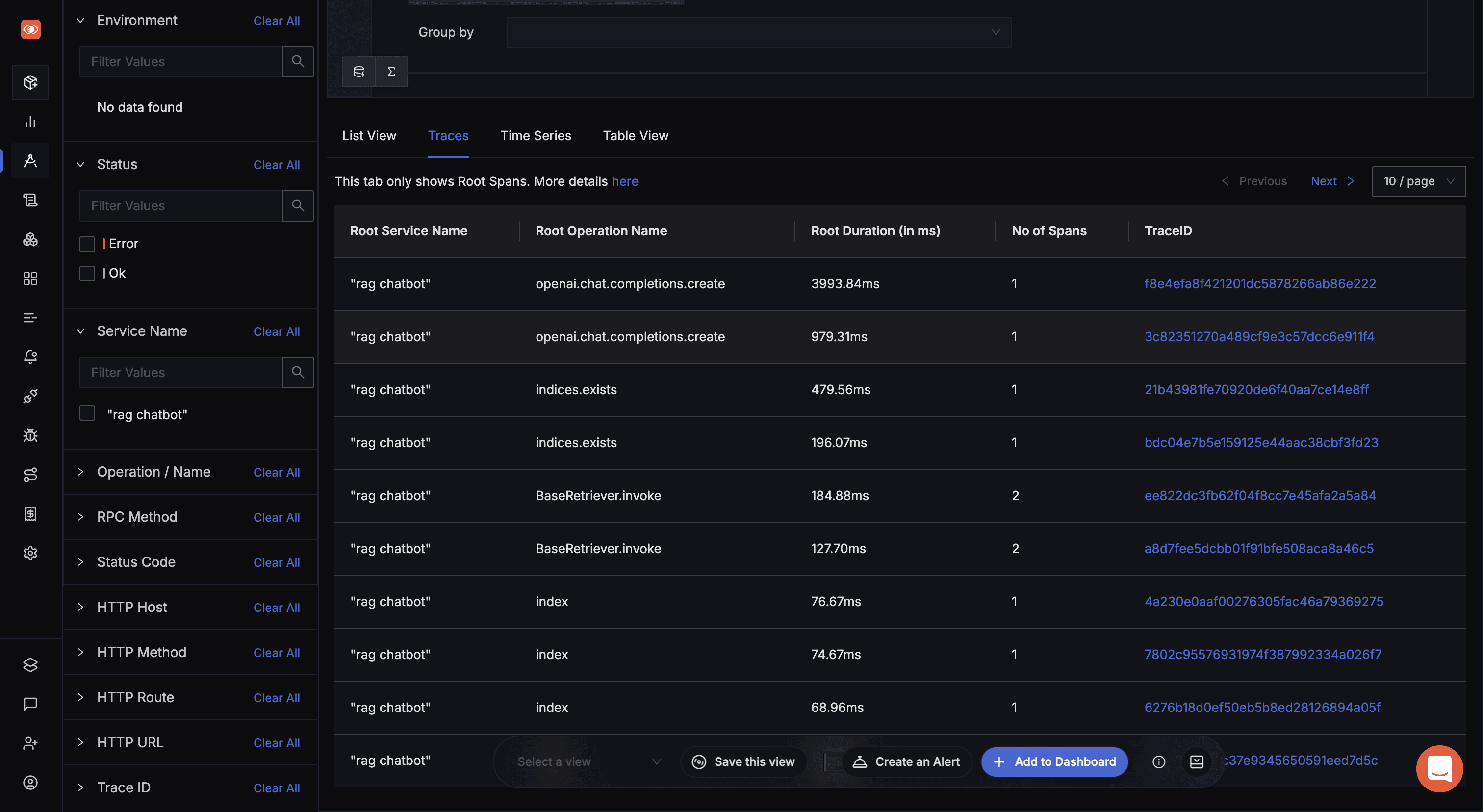
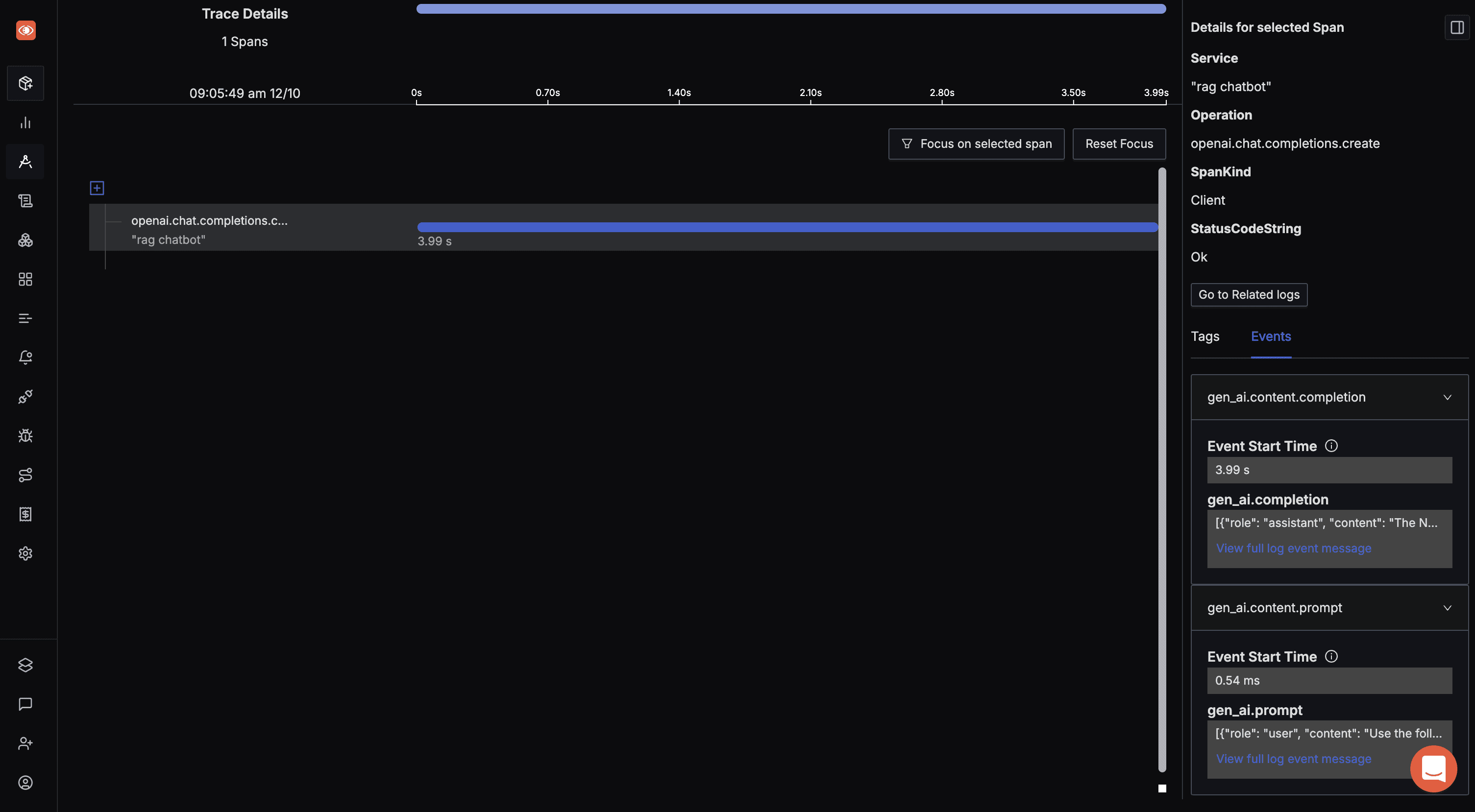
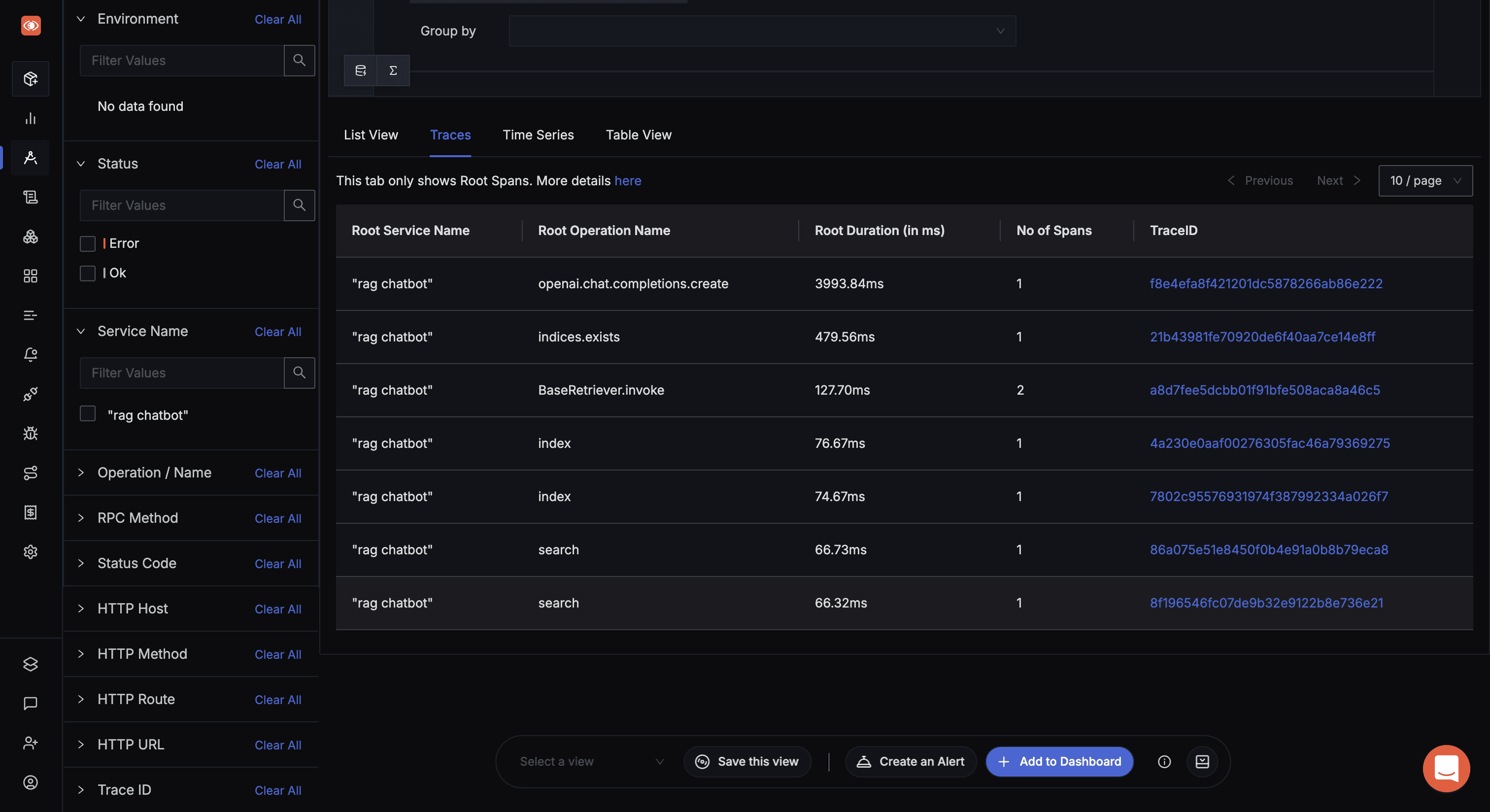
Conclusion
By following these steps, you can set up and observe a fully functional RAG chatbot application with integrated observability.
Useful Resources
Getting started with Langtrace https://docs.langtrace.ai/introduction
Langtrace Website https://langtrace.ai/
Langtrace Discord https://discord.langtrace.ai/
Langtrace Github https://github.com/Scale3-Labs/langtrace
Langtrace Twitter(X) https://x.com/langtrace_ai
Langtrace Linkedin https://www.linkedin.com/company/langtrace/about/
Ready to deploy?
Try out the Langtrace SDK with just 2 lines of code.
Want to learn more?
Check out our documentation to learn more about how langtrace works
Join the Community
Check out our Discord community to ask questions and meet customers